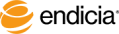
This feature on the Premium Options tab requires a Premium service plan account or higher.
Steps
If you do not have a template file, DAZzle creates a new one for you using the default filename email.txt. By default, Windows Notepad displays the template file.
Placeholder variables or tags are the items in angle brackets (<>) that DAZzle dynamically replaces when DAZzle creates the email message. The following table shows you the tags that you can use in your email template.
| Item | Tag |
|---|---|
|
Customs ID
|
<CustomsID> |
|
Declared Value
|
<DeclaredValue> |
|
Destination (Recipient's) Address
|
<DestinationAddress> |
|
Destination Email Address
|
<DestinationEmail> |
|
Full Name
|
<FullName> |
|
GroupCode
|
<GroupCode> |
|
Optional Postage Services (for example, Registered Mail, and so on)
|
<OptionalServices> |
|
Package Description
|
<PackageDescription> |
|
Postage Amount
|
<PostageValue> |
|
Postage Class (for example, Priority Mail, First-Class Mail)
|
<ServiceClass> |
|
Postmark Date
|
<PostmarkDate> |
|
Postmark Date and Time
|
<PostmarkDateTime> |
|
Reference ID
|
<ReferenceID> |
|
Sender Name
|
<SenderName> |
|
Sender Company Name
|
<SenderCompany> |
|
Sender Phone
|
<SenderPhone> |
|
Tracking Information (lists tracking type, tracking ID, and US Postal Service link for status checks)
|
<TrackingInformation> |
|
Tracking Number for USPS Tracking or Priority Mail Express
|
<TrackingID> |
|
Tracking Type (Priority Mail Express International (formerly Global Express Mail), Priority Mail Express, Signature Confirmation, USPS Tracking)
|
<TrackingType> |
|
Tracking URL (US Postal Service link for status check of package)
|
<TrackingURL> |
|
Weight of item
|
<PackageWeight> |
For more technical information about the XML features, visit the Endicia Developer Resources.
See Also
Copyright © 2017 Endicia. All Rights Reserved.